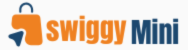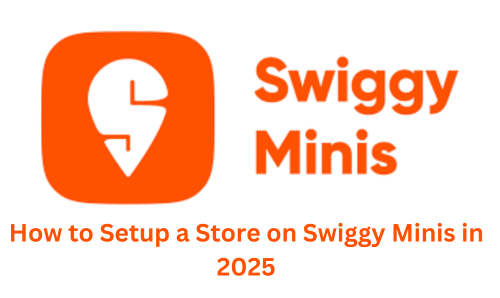In today’s fast-moving digital world, Swiggy Minis has become a fantastic platform for small and local businesses to create their own digital storefronts and reach nearby customers effortlessly. Whether you run a home kitchen, a small boutique, or a grocery store, Swiggy Minis helps you tap into your neighborhood market with zero technical expertise required.
This guide covers every step, along with helpful pro tips, common mistakes to avoid, and suggested images to create a highly visual and easy-to-understand.
💡 What is Swiggy Minis?
Swiggy Minis is a platform by Swiggy designed for small and micro businesses to sell directly to local customers. It allows sellers to create mini online stores (within Swiggy’s ecosystem), showcase products, set prices, manage inventory, and handle orders – all from a simple dashboard.
Who Can Use It?
✅ Home chefs & bakers
✅ Local grocery stores
✅ Handicraft sellers
✅ Fashion boutiques
✅ Organic product sellers
✅ Small beauty & wellness brands
📋 Step-by-Step Process to Setup Your Store on Swiggy Minis
Step 1: Visit the Swiggy Minis Portal
Go to the official Swiggy Minis Seller Platform:
👉 https://seller.swiggy.com/minis
What to Expect:
- A clean landing page with options to Sign Up or Log In.
- Brief explanation of how Swiggy Minis works.
- FAQs and benefits for small sellers.
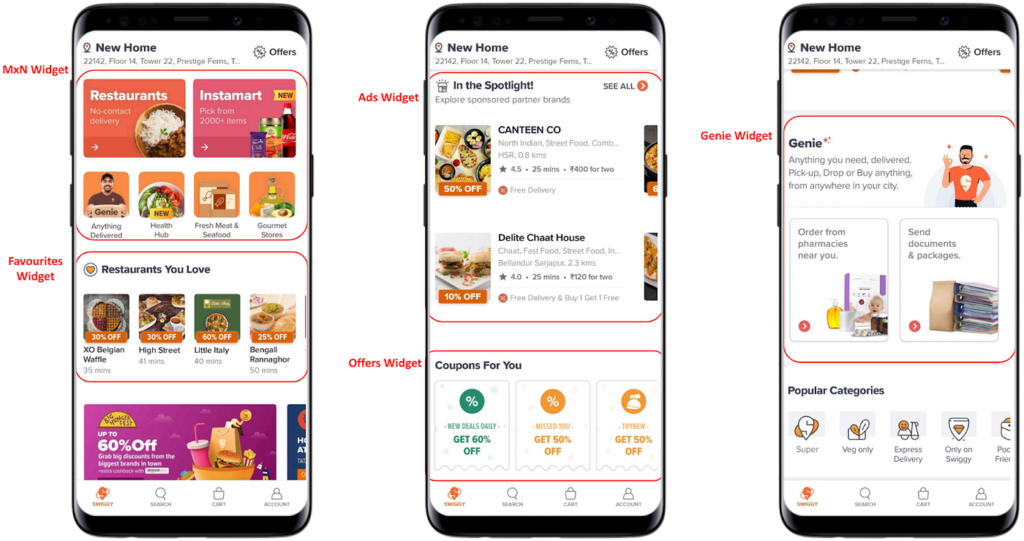
Step 2: Create a Seller Account
Click on Sign Up and fill in the required fields:
✅ Business Name (this will be your store name)
✅ Owner’s Name
✅ Mobile Number & OTP Verification
✅ Email ID
✅ GST Number (optional for small unregistered businesses)
Pro Tip: If you are just starting and don’t have a GST number yet, Swiggy Minis allows non-GST sellers in specific categories like homemade food, crafts, or local produce.
Step 3: Upload KYC Documents for Verification
Swiggy will request some basic documents to verify your business legitimacy. These typically include:
Mandatory Documents:
✅ PAN Card (individual or business)
✅ Aadhaar Card or Shop License
✅ Bank Account Proof (Cancelled Cheque or Bank Statement)
Additional (For Registered Businesses):
✅ GST Certificate (if available)
✅ FSSAI License (for food businesses)
Verification Time: 24-48 hours (sometimes faster).
Step 4: Set Up Your Store Profile
Once approved, your dashboard will open, and it’s time to personalize your store:
✅ Store Name – Make it catchy but clear.
✅ Logo – Recommended size: 500×500 px (square).
✅ Store Banner – Recommended size: 1200×600 px.
✅ Business Description – Short and SEO-friendly.
✅ Operating Hours – Mention realistic timings.
Pro Tip: Use keywords that match your products to improve visibility within Swiggy search.
Step 5: Add Products to Your Store
This is where you populate your store with products or services. Each product requires:
✅ Clear Product Name
✅ High-quality Image (recommended: 800×800 px)
✅ Product Description (focus on benefits & ingredients, if food)
✅ Price (with or without taxes)
✅ Category Selection (Swiggy provides a pre-set list)
Pro Tip: Use natural light for product photos and maintain consistent backgrounds.
Step 6: Set Delivery & Payment Preferences
Now, configure how you want deliveries to happen:
✅ Set Delivery Radius (example: 3 km around your location)
✅ Add Delivery Fee (if applicable)
✅ Choose Payment Methods (UPI, Card, COD)
Swiggy handles the delivery logistics in supported cities, so you can focus entirely on selling.
Step 7: Review & Preview Your Store
Before launching, do a final check:
✅ All products listed correctly
✅ Prices accurate
✅ Operating hours correct
✅ Delivery areas covered correctly
Once you’re satisfied, click Publish and your store will go live!
Step 8: Start Marketing Your Swiggy Minis Store
To attract customers quickly, make sure to promote your store link:
✅ Share your store link via WhatsApp & Instagram Stories
✅ Offer Launch Discounts (create coupons inside Swiggy Minis)
✅ Join local WhatsApp groups for your locality
✅ Use Swiggy’s in-app advertising options (paid)
Pro Tip: Consistent posting and engaging with customers on social media can drive organic traffic to your Minis store.
🔎 Common Mistakes to Avoid
❌ Incomplete product descriptions
❌ Low-quality photos
❌ Inconsistent pricing between platforms
❌ Ignoring order fulfillment speed
❌ Not responding to customer queries quickly
🔥 Bonus: SEO Checklist for Swiggy Minis Store
Although Swiggy handles discovery within its app, optimizing your profile helps:
✅ Use clear and search-friendly store names (e.g., “Priya’s Homemade Pickles – Delhi”)
✅ Write product names that include popular search terms (e.g., “Organic Amla Candy – No Preservatives”)
✅ Fill the description with useful keywords without stuffing.
🖼️ Full List of Suggested Images for WordPress Post
| Image Number | Description |
|---|---|
| 1 | Swiggy Minis homepage |
| 2 | Registration Form |
| 3 | Document Upload Screen |
| 4 | Store Profile Setup |
| 5 | Product Upload Form |
| 6 | Delivery & Payment Settings |
| 7 | Preview Store Page |
| 8 | Promotion Dashboard |
| 9 | Example Product Images (collage) |
| 10 | WhatsApp Story Example |
📊 Quick Recap (Table)
| Step | Action | Key Items Needed |
|---|---|---|
| 1 | Register | Business Details |
| 2 | Verify | PAN, Aadhaar, Bank Proof |
| 3 | Setup Profile | Logo, Banner, Description |
| 4 | Add Products | Images, Pricing, Descriptions |
| 5 | Configure Delivery | Delivery Radius, Fees |
| 6 | Review & Publish | Final Store Check |
| 7 | Market Store | Share Link, Create Coupons |
🎉 Final Words
With Swiggy Minis, small businesses can go digital without any coding or app development. Follow this comprehensive guide to set up your store in just a few hours and start reaching your local customers today.
Are you planning to go grocery shopping and write on paper? why don’t you try Trupricer.com a digital shopping list creator Using trupricer mobile app, you can create a digital monthly shopping list in the app and there is no need to struggle with writing a list on paper every time
Andriod store link to download the app: https://play.google.com/store/apps/details?id=com.trupricer.user
IOS app store link :https://apps.apple.com/in/app/tru-pricer/id6480042106